Log in to your child’s account at www.office.com with their NFSB email and password.
Yes! NFSB students have online access to all Microsoft Office 365 “O365” software/applications online, through their NFSB account. Families can also install Microsoft O365 on their home computer for free!
Download TEAMS on the Microsoft site or from the Apple or Android app stores.
View your child’s assignment in Teams in their assignment “backpack” on the left-hand side of the desktop or web-based app. Classes can also be viewed by clicking or selecting the “Teams” tab.
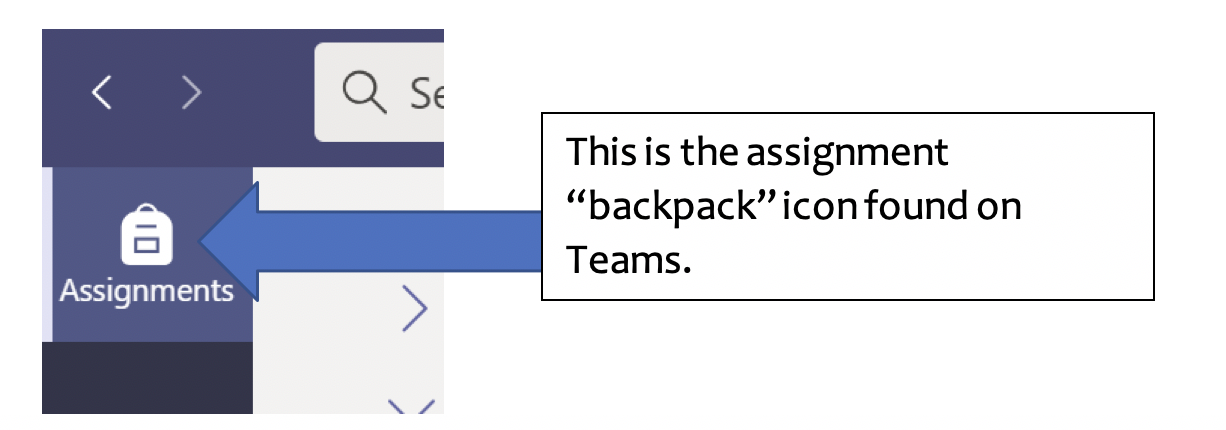
Yes! Go to “Settings” In the Teams application. Notifications can be enabled and personalized. Note that you must be logged in to your child’s Teams account to receive notifications.
Yes! There is a timestamp showing the date and time assignments are submitted. Students also see a fun graphic to let them know an assignment has been turned in. Students can “undo” submitted assignments should they need to add something/modify their work.
If your child submitted work in class, the teacher can use Teams to indicate the work was handed in in person. If you feel an assignment was handed in but isn’t listed, email your child’s teacher, and allow a day or two for a response.
Teachers can assign work in various ways in Teams:
It is important for your child to become familiar with downloading items, storing them in a folder, and uploading them. If you do run into issues, don’t hesitate to reach out to your child’s teacher or your school administrator who will help you, or direct you to someone who can.
Don’t despair! Your child’s teacher is a great resource, and we also have our IT HelpDesk to support families with online learning.
